在 VSCode 中调试 Google Test
12/31/25Less than 1 minute
如何在 VSCode 中调试 Google Test
本文介绍如何在 VSCode 下配置 Google Test 的断点调试环境,包括 launch.json 和 tasks.json 的标准写法,以及调试流程说明。
1. 配置 launch.json
在 .vscode/launch.json 中添加如下内容:
{
"version": "0.2.0",
"configurations": [
{
"name": "Debug GTest (Auto)",
"type": "cppdbg",
"request": "launch",
"program": "${command:cmake.launchTargetPath}",
"args": [],
"stopAtEntry": false,
"cwd": "${workspaceFolder}",
"environment": [],
"externalConsole": false,
"MIMode": "lldb",
"preLaunchTask": "cmake: build"
}
]
}2. 配置 tasks.json
在 .vscode/tasks.json 中添加:
{
"version": "2.0.0",
"tasks": [
{
"type": "shell",
"label": "cmake: build",
"command": "cmake --build build --config Debug --target all -j 14",
"options": {
"cwd": "${workspaceFolder}"
},
"group": {
"kind": "build",
"isDefault": true
}
}
]
}3. 调试流程
- 在 CMake 的 Debug target 选择对应的测试用例(如 Test)。
- 在测试代码中需要调试的位置打断点。
- 在 Testing 面板中选择对应的用例,点击 Debug 按钮即可。
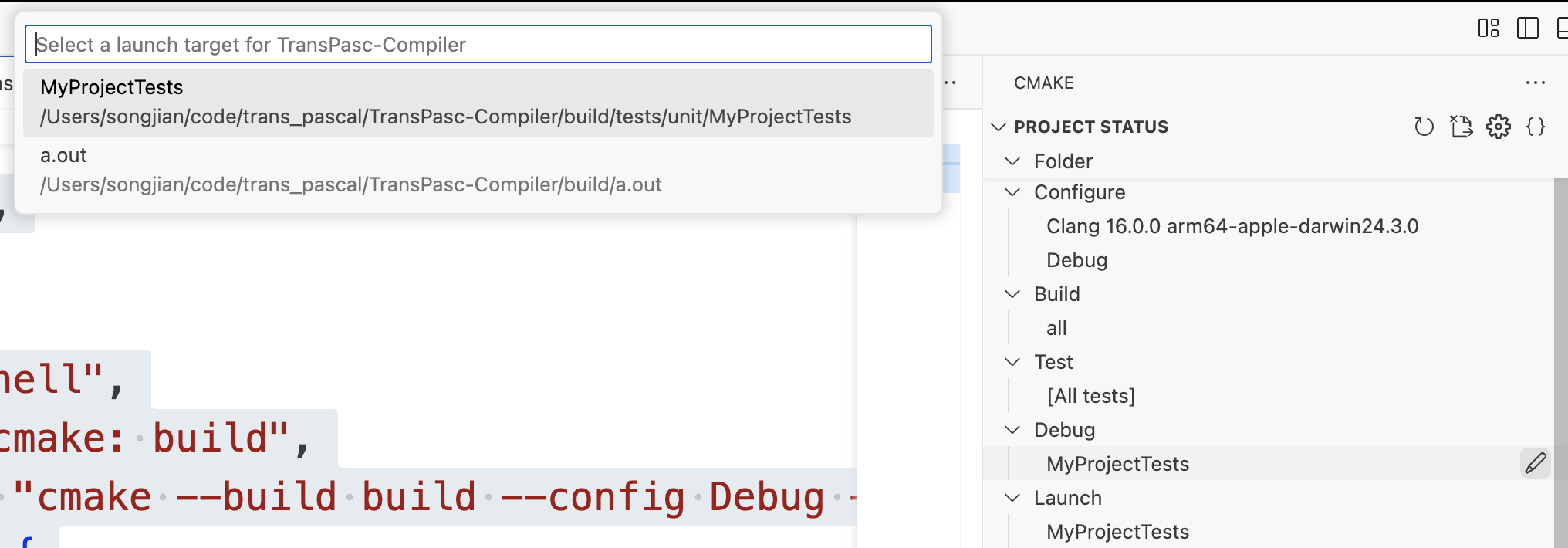
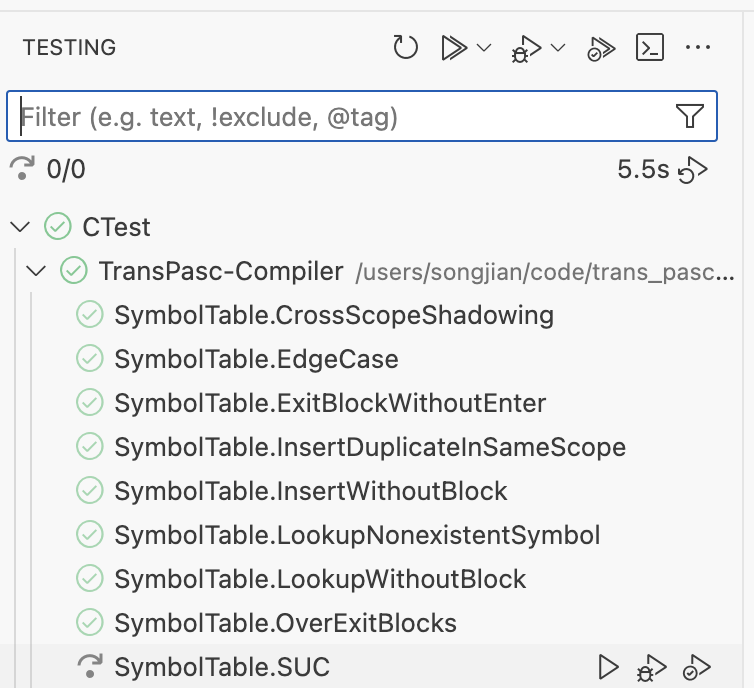
如遇到断点无法命中、调试信息缺失等问题,请确认 CMake 构建类型为 Debug,且编译参数包含
-g。